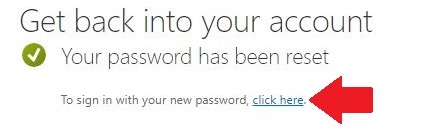If you are unable to log in to your Isothermal account, you can reset your password from the Student/Employee Login. Please note that you will need an authentication method already set up on your account to perform a password reset. Once you have accessed the Student/Employee Login, enter your Isothermal email address, and click the Next button.
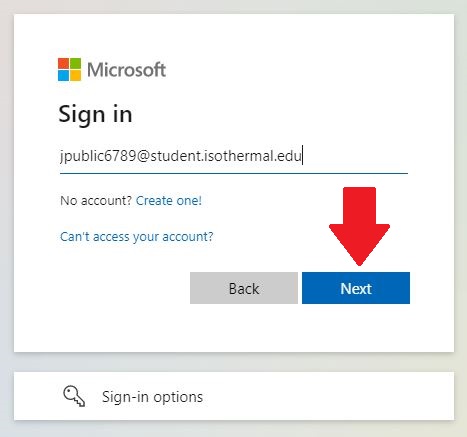
Click the “Forgot my Password” link to access the password reset page.
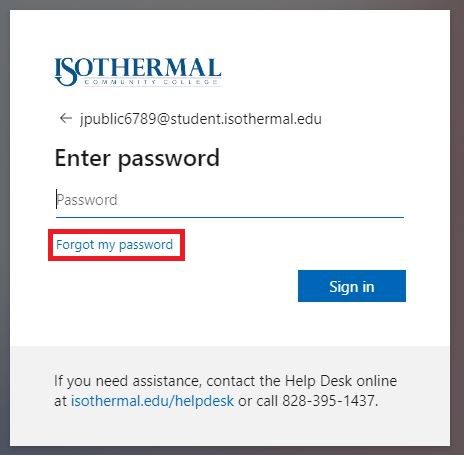
Enter your full Isothermal email address and the characters in the picture, then click the Next button.
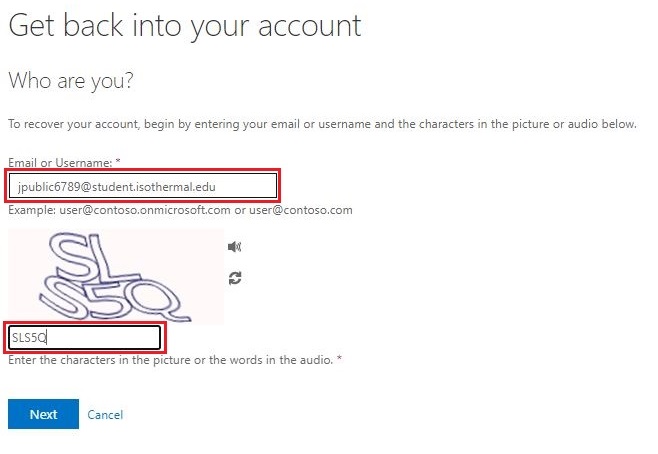
Before you can choose a new password, you will need to verify your identity by through the Microsoft Authenticator app, text, or call. If you are using the Authenticator app, you can find the required verification code by selecting your account inside the app. A new code is generated every 30 seconds, and it can only be used one time.
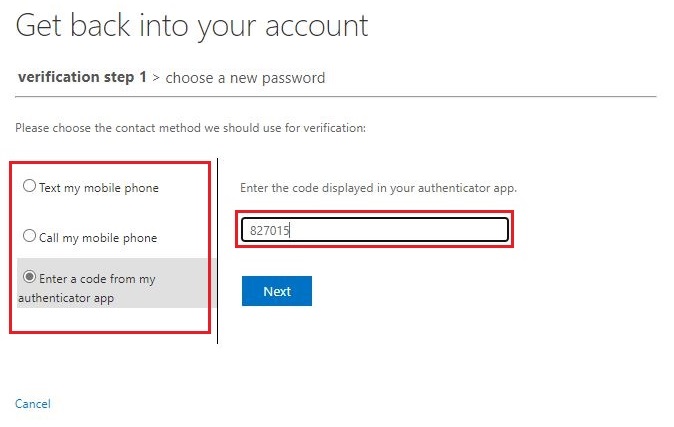
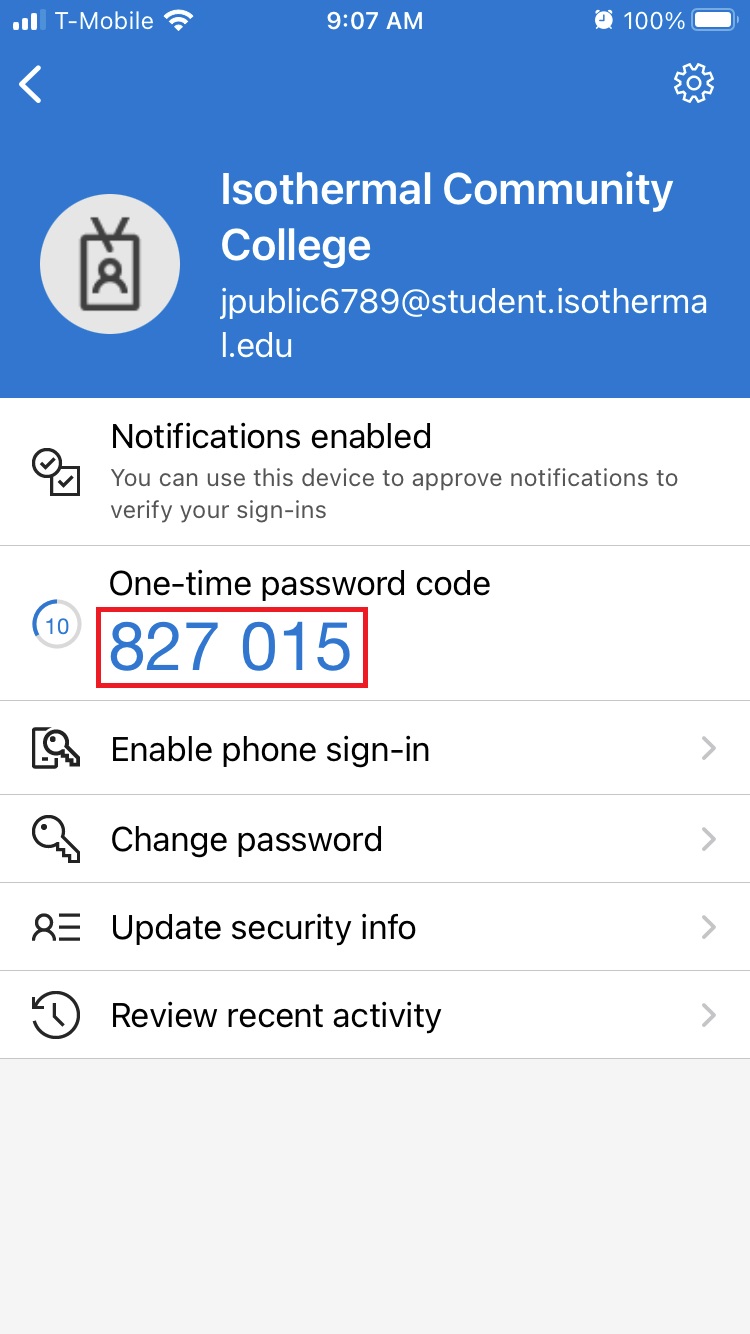
Once you have verified your identity enter your new password and click the Finish button.
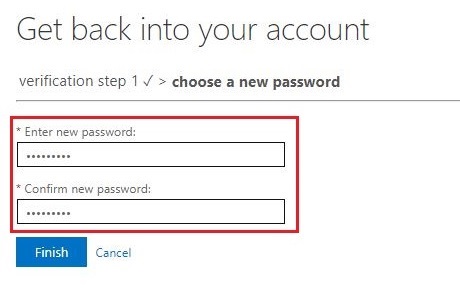
You will receive a confirmation that your password has been reset. If you want to sign in with your new password, click the link.